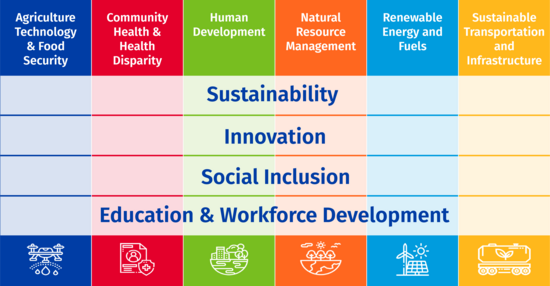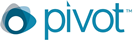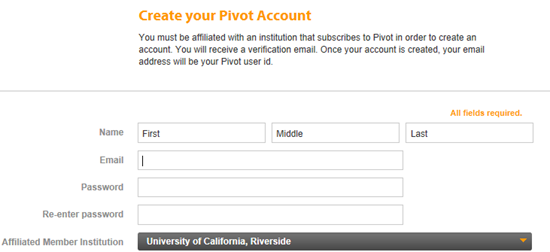UCR RED Funding Opportunities
-
Request for Proposals for RAISE@UCR Seed Grants
This request for proposals is now closed.
The UC Riverside Artificial Intelligence Research and Education Institute (RAISE@UCR) is requesting proposals for seed grants that will lead to the development of competitive research proposals to extramural funding agencies.
Each proposal must include at least 2 PIs, from different areas as described at raise.ucr.edu/. These areas include: AI Foundations (Machine Learning; Robotics and Embodied AI), AI Applications (AI in Computational Sciences, AI in Natural and Agricultural Sciences, AI in Biology and Medicine, AI in Humanities, Social Sciences, and Business) and AI in Education. At least one of the PIs must be affiliated with RAISE.
PIs should submit a 2 page proposal in 11 point Times font that covers the following.- Description of the research theme, its significance, and nature of the work that would be conducted.
- How the funding will help develop new research proposals, and what extramural funding agencies and programs the proposals would be submitted to, as well as an approximate timeline.
- Track record of the PIs in receiving extramural funds.
- Brief description of the PI expertise and any prior collaboration experience.
Proposals must be submitted by Friday, October 3, 2025, by emailing to raise@ucr.edu.
RAISE will provide support equivalent to 1 graduate student for 2 academic quarters (approximately $30K) provided the PIs provide support for 1 academic quarter. The PIs support must be in the form of GSR or equivalent, and should not be TA or fellowship support. The funds provided must be used for graduate student support only; it cannot be used for materials, supplies, travel, or PI summer salary. A PI could request an exception to support a post-doc partially with the funds instead of a graduate student, provided they also provide equivalent matching funds similar to the GSR support.
In the interest of providing support to a larger group of faculty, priority will be given to those who have not already received support for post-docs from RAISE.
Proposals stemming from research supported by this grant must be submitted through Research and Economic Development. PIs should submit a brief report at the end of one year on what research was accomplished with this support, the extramural proposals that were submitted, and the status of the proposals. Seeds grants are renewable based on the performance of the previous year and availability of funds. -
SoCal OASIS™ Internal Funding Awards (SoCal OASIS™ IFA)
Awardees Announced for 3rd Round of SoCal OASIS™ Internal Funding Awards (SoCal OASIS™ IFA)
The awardees of the medium and small-size awards for the Opportunities to Advance Sustainability, Innovation, and Social Inclusion Internal Funding Awards Opportunities to Advance Sustainability, Innovation, and Social Inclusion Internal Funding Awards, or SoCal OASIS™ IFA have been selected. The purpose of the program is to enable UCR faculty to initiate, continue, or expand research, scholarly, and creative activities in areas under the SoCal OASIS umbrella and increase their competitiveness for extramural funding in those areas. Faculty from all disciplines and methodological approaches from all schools, colleges, departments, and programs are encouraged to participate. We intend to continue this internal competition on an annual cycle based on outcomes of previous awards, applicants’ and awardees’ feedback, and funds availability.
Over the last three years, RED has awarded more than $4 million in internal seed funding through the SoCal OASIS IFA program.
3RD ROUND AWARD RECIPIENTS
Medium Awards - [Read the 2024 Medium-Size Awardee Abstracts]
Agriculture Technology and Food Security
- AGLINK: Enhancing Drone-Based Remote Sensing for Digital Agriculture, PI: Zhaowei Tan (computer science and engineering)
- Education & Workforce Development Pathways in Digital Agriculture: Creating a Regenerative Cycle of Talent in Inland Southern California, PI: Elia Scudiero (environmental sciences)
Community Health and Health Disparity
- Airborne, In-Vehicle Exposure to Tris (1,3-dichloro-2-propyl) Phosphate across Diverse Microclimates in Southern California, PI: David Volz (environmental sciences)
- Caregiving and Academic Success: Examining the Dual Burdens of Minority Students on Educational Achievement and Health Outcomes, PI: Chioun Lee (sociology)
Human Development
- AI+Math: Transforming Advanced STEM Education for Inland Empire Students, PI: Patricio Gallardo Candela (mathematics)
- Body-Word-Voice: Theatre's Role in Facilitating Human Development by Offering Language and Structure, PI: Bella Merlin (theatre, film, and digital production)
Natural Resource Management
- Biomanufacturing of Fresh Irrigation Water from Saline Agricultural Drainage Water Using a Novel Algae-based Ion Pumping Membrane Process, PI: Haizhou Liu (chemical and environmental engineering)
- Developing an Integrated Nanotechnology Platform for Comprehensive and Affordable Detection of PFAS Pollutants in Water, PI: Yadong Yin (chemistry)
Renewable Energy and Fuels
- SOLSTICE 2.0: Tackling Transmission and Land Barriers to Catalyze Clean Energy Growth in California, PI: Alfredo A. Martinez-Morales (mechanical engineering)
- Transforming Geothermal Energy Sustainability and Earthquake Monitoring in the Salton Sea Region: an AI-based Approach, PI: Abhijit Ghosh (earth and planetary sciences)
Sustainable Transportation and Infrastructure
- Enabling Next-Generation Sustainable Traffic Management via Advanced Sensing and Foundation, PI: Jiachen Li (electrical and computer engineering)
- SEE-V2X: Cellular Vehicle-to-Everything Communication Testbed for Connected Transportation and Infrastructure, PI: Hang Qiu (electrical and computer engineering)
Small Awards
Agriculture Technology and Food Security
- Alfalfa as a Partner for Photovoltaics: Modeling Water Savings and Energy Generation Potential for Solar Plus Crop in Imperial County, California, PI: Emily Warmann (CE-CERT)
- Building Resilient Ecosystems: Ecdysone in Quinoa for a Sustainable Agricultural Future, PI: Adam Jozwiak (botany and plant sciences)
- Developing a Tobamovirus Assay for Consumer Products and Engaging Undergraduate Students in Hands-on Viromics, PI: Jason Rothman (microbiology and plant pathology)
- Essential Oils for Sustainable Mite Control in Cage-Free Chicken Production Systems, PI: Amy Murillo (entomology)
- Exploiting Genetic and Genomic Resources to Improve Avocado’s Climate Resilience by Developing Salinity and Pathogen Resistant Rootstocks, PI: Patricia Manosalva (microbiology and plant pathology)
Community Health and Health Disparity
- Community Interpreting and Translation for Healthcare: Course Design, PI: Covadonga Lamar Prieto (Hispanic studies)
- Healthy Emotional Aging for Minority Older Adults in Riverside County, PI: Tabea Springstein (psychology)
- Real Time Estimation of Vehicular Exhaust Exposure for Drivers, PI: Sarah Petters (CE-CERT)
- Urban Form and Environmental Risks: Untangling Relationships with Structural Racism through Deep Learning Models, PI: Yuzhou Chen (statistics)
Human Development
- Centering Environmental Relevance in Science Education, PI: Cecilia Cheung (psychology)
- Cross-disciplinary Climate Change Pedagogy as a Means to Promote Career Readiness and Leadership in the Next Generation, PI: Hayden Hendley (psychology)
- Investigating the Role of Personality Traits in Socioeconomic Conditions, PI: Stephen Antonoplis (psychology)
- Privacy Risks and Defenses for Retrieval Augmented AI, PI: Basak Guler (electrical and computer engineering)
Natural Resource Management
- Easy-to-Use Sensing Platform for Rapid, On-site Detection Fecal Contamination of Agricultural Water, PI: Ahmed El-Moghazy (microbiology and plant pathology)
- Engineering Heat-Tolerant Diatoms for Climate Resilience and Carbon Sequestration, PI: Tingting Xiang (bioengineering)
- Leveraging Multimodal AI Models for Natural Resource Management, PI: Yinglun Zhu (electrical and computer engineering)
- Wildfires and Pollinator Ecology: Investigating Postfire Succession and Diversity with eDNA, PI: Claudineia Pereira Costa (entomology)
Renewable Energy and Fuels
- Bio-Inspired Shape Optimization of Vertical-Axis Wind Turbine Blades for Renewable Energy Harvesting in the Inland Empire, PI: Yuanhang Zhu (mechanical engineering)
- Exploring New Ultra-Wide Bandgap Semiconductors for Advanced Power Electronic Devices in Future Renewable Energy Systems, PI: Jianlin Liu (electrical and computer engineering)
- Holistic Approaches to Develop High-Energy Lithium-Sulfur Batteries with Long Cycle Stability, PI: Juchen Guo (material science and engineering)
- Studying Initial Steps in Pyrolysis of Ammonia for Hydrogen Fuel Production and in Combustion, PI: Jingsong Zhang (chemistry)
Sustainable Transportation and Infrastructure
- An Open-Source Simulation Benchmark for Developing Sustainable Intelligent Transportation Systems, PI: Jiachen Li (electrical and computer engineering)
- Driving Efficiency: AI-based Joint Optimization of Routes and Charging for Heavy-duty Electric Truck Fleets, PI: Nanpeng Yu (electrical and computer engineering)
- Dual-Timeline Coordination for Safe and Sustainable Autonomous Vehicle Management, PI: Cong Liu (electrical and computer engineering)
- Failure-Guided Data Augmentation for Sustainable Autonomous Driving Systems in the Inland Empire, PI: Qian Zhang (computer science and engineering)
PAST AWARD RECIPIENTS
Award Recipients for the 2nd Call
awards of ~ $200,000
awards of ~$25,000Award Recipients for the 1st Call
awards of ~ $200,000
awards of ~$25,000PURPOSE
SoCal OASIS™ is a partnership with public and private stakeholders led by UCR to promote regional economic development in the Inland Empire through solutions-driven research, entrepreneurship, and workforce development focusing on sustainability, innovation, and social inclusion. SoCal OASIS addresses the climate, environmental, energy, health, and socioeconomic challenges of our region and promotes further engagement of UCR with the community, government organizations, philanthropic foundations, and the private sector. The objective is to transform the Inland Empire by producing original, creative, and scalable solutions applicable also at the national and global level. UCR is uniquely positioned for this task by taking advantage of its established record as the only R1 university in the Inland Empire, and the commitment to social mobility, inclusion, and equity, which are hallmark features of the higher education institutions in the region. UCR can also capitalize on the diverse population it serves as well as the diverse geography and natural resources of Inland Southern California.The SoCal OASIS initiative consists of physical infrastructure projects and programmatic activities. The funding in this internal competition is intended to support programmatic activities. Such activities complement the infrastructure developments of the SoCal OASIS™ Park, currently in the design phase and the construction is set to begin before the end of 2024 with the demolition of the existing University Extension building. The Park will anchor diverse stakeholders that leverage strengths in agriculture, environment, and community health; incubate start-up companies; provide entrepreneurial training, strengthen partnerships with workforce initiatives; welcome and inspire the next generation of diverse research and business leaders. Through the attraction of companies, the Park will also provide internships and job opportunities for students and alumni, and integrate economic development efforts of the Cities, Counties, Chambers of Commerce, and other stakeholders in the region.
The programmatic activities envisioned include the development and/or implementation of research and creative activities, proof of concept funds, living laboratories, pilot and demonstration programs, innovation and entrepreneurial projects, outreach and community engagement, policy and decision making based on new knowledge and research, workforce development, and internship initiatives under the pillars of SoCal OASIS.
In terms of programmatic activities, SoCal OASIS is supported by six pillars in broad areas of agriculture technology and food security, community health and health disparity, human development, natural resource management, renewable energy and fuels, and sustainable transportation and infrastructure.
Agriculture Technology and Food Security: Urban agriculture, controlled environment agriculture, remote sensing, food production, plant breeding and propagation, new plant varieties, plant disease control and cures, pest control, wildfire and forest resilience, and pollination programs.
Community Health and Health Disparity: Health disparity across different populations, community engagement, community health training and education, disease monitoring, pandemic readiness and mitigation, and health policies.
Human Development: Sustainability, human impact on the planet, earth stewardship, social justice, inequality effect of climate change and change mitigation, human migrations and displacement, circular economy, environmental policies, economic growth and wealth distribution vs equitable human development, food security, other climate change and social justice initiatives focused on the humanities and the arts.
Natural Resource Management: Pollution, air quality, air monitoring, water resources, irrigation, ecology, climate change, conservation science, the Salton Sea, drought resilience, water conservation programs, extreme heat resilience, healthy soil programs.
Renewable Energy and Fuels: Zero emission vehicles; sustainable fuels (e.g. hydrogen); energy storage, batteries manufacturing and characterization; lithium extraction, purification, and recycling; new materials; renewable energy infrastructure (e.g. geothermal, smart grids, wind energy, solar energy, hydrogen); industrial decarbonization; electrical systems models.
Sustainable Transportation and Infrastructure: Intelligent transportation systems, vehicle computing and sensing technology, smart cities, sustainable freight and logistics, greenhouse emissions monitoring and controls, vehicle-to-grid (V2G) systems.
These pillars are weaved across by the horizontal goals of the initiative which are sustainability, innovation, and social inclusion and the university’s mission in education and workforce development, as represented in the matrix below.
Regarding the horizontal goals, broad (and non-exhaustive) definitions are provided by the following examples.
Sustainability (from https://mcgill.ca/sustainability/files/sustainability/what-is-sustainability.pdf): “Sustainability means meeting our own needs without compromising the ability of future generations to meet their own needs. In addition to natural resources, we also need social and economic resources. Sustainability is not just environmentalism. Embedded in most definitions of sustainability we also find concerns for social equity and economic development.”
Innovation (from Drucker, Peter F. Innovative and Entrepreneurship Practice and Principles. Harper & Row, Publishers, Inc. 1985. See also https://extension.iastate.edu/agdm/wholefarm/pdf/c5-10.pdf): Innovation involves finding a new and better way of doing something. Much of our modern society is based on innovations that have occurred in the past that provide us with the standard of living we enjoy today. Entrepreneurship and innovation are companion terms.
Social Inclusion (https://www.worldbank.org/en/topic/social-inclusion#1): Social inclusion is the process of improving the terms on which individuals and groups take part in society—improving the ability, opportunity, and dignity of those disadvantaged on the basis of their identity.
Education and Workforce Development (from Lyn E. Haralson (2010), “What is Workforce Development?” Federal Reserve Bank of St. Louis, https://stlouisfed.org/publications/bridges/spring-2010/what-is-workforce-development): Workforce development from the organizational centric perspective is defined as training programs that provide existing and potential workers with the skills to complete tasks needed by employers to let the organizations stay competitive in a global marketplace.
SELECTION CRITERIA AND REVIEW PROCESS
The selection criteria will include the following:
- Clarity and specificity of the proposal’s objectives.
- Feasibility of the project.
- Project’s alignment with the pillars/verticals of SoCal OASIS.
- Potential impact of the project in one or several of the horizontal goals of SoCal OASIS (not all goals need to be addressed).
- Potential for the project to generate discoveries that can be translated for the benefit of the public.
- Budget commensurate with activities proposed.
- Strength and background of the multidisciplinary team.

Limited Submissions
Limited Submission programs place restrictions on the number of applications or proposals a campus can submit. These competitive opportunities, often called "Limiteds," require institutions to internally assess and select only the most compelling proposals or nominations for advancement.
Our team monitors recurrent solicitations, striving to list new opportunities as soon as possible. Opportunities are also shared in a broad monthly email and in our Research and Economic Development Newsletter.

External Opportunities
- NSF Funding Opportunities
- NIH Funding Opportunities (Notices, PA, RFA)
- Other Funding Opportunities:
Opportunity Apply by Learn More Graduate Research Internships at NSF-NIBIB/BETA Supplemental Funding Opportunity Ongoing Learn More Industry-University Cooperative Research Center (IUCRC) Program Learn More Research Collaboration Opportunity in Europe for NSF Recipients Learn More

Industry Research Opportunities
Please reach out to us at industry@ucr.edu for guidance on proposal submission and partnership opportunities.

Funding Search Engines
The Office of Research and Economic Development (RED) subscribes to a series of search engines to help in your search for funding for your research or fellowship programs. These engines enable you to enter key words that are descriptors of your research area of interest that will lead you to appropriate solicitations. Several of these search engines provide information that will enable you to receive a selected list of daily or weekly postings.
There are also lists of federal programs, state programs, marketing boards, private foundations, etc. that will take you directly to the funding agency web site.
UCR Registered Search Engines
Pivot
The Research and Economic Development Office recommends Pivot. Pivot includes all academic disciplines including Arts, Humanities, Engineering, Education, Business, and Medicine. It includes foundation opportunities as well as federal funding agencies.
-
Learn more about Pivot
The Research and Economic Development Office recommends:
Pivot includes all academic disciplines including Arts, Humanities, Engineering, Education, Business, and Medicine. It includes foundation opportunities as well as federal funding agencies.
A - Features of Pivot are:
- Searching for grant opportunities by keyword or agency.
- After you have done a search, you can save it to get email alerts when new opportunities are announced that match the search criteria,
- Searching for grant opportunities that match your profile. For most faculty, there will already be a profile created from publicly available data such as publications and grants. Instead of typing keywords, Pivot finds opportunities related to your publications.
- For a grant opportunity, finding faculty at UCR that might apply or be interested in collaborating by matching their profile
B - Accessing the Pivot website:
- Go to: https://pivot.proquest.com/register and you will be presented with a page to register.
- Complete the information on this page.
You are creating the password at this time.
Note: You will need to select the Affiliated Member Institution in the drop down box - Click "Create My Account"
You will receive a verification email at the address entered in the account creation process which will include a link to Pivot. Your email address and the password you entered during account creation will be your Pivot username and password. - Start using Pivot.
Note: There is an additional step to "claim" your profile, but it is not required to use the system.
C - Claiming Your Profile:
- Log in to Pivot.
- In the upper right-hand corner, your name is displayed. Click the Claim profile link.
- A list of potential profile matches (from within UCR) may be displayed.
- Locate your profile from the results list; click the "This is me" button to the right of the profile name.
- After clicking on the "This is me" button, a message will be displayed informing you that you that a new window will be opening to complete the profile claim process.
- You will then be asked to confirm whether or not you still have access to the email address listed on your Pivot profile.
- If you confirm that you still have access to the email on your profile, you will receive verification email to that address that will link your profile to your account and will grant you access to update your profile.
- If you do not have a profile, please send an email to Charles.greer@ucr.edu requesting a Pivot profile be established for you.
Note: This generally takes about 4 weeks as Pivot will search for your publicly available information to build the profile.
Benefits of claiming your profile: it makes funding opportunity recommendations for you based on your profile and your profile information can be updated.
GrantForward
GrantForward is a funding opportunity database and recommendation service built by academics for researchers. GrantForward allows researchers to do more than just search for grants. With a personalized profile, a researcher can receive grant recommendations related to his/her/their field and research interests.
Other Search Engines
- Research Funding
- Undergraduate and Graduate

Proposal Resources
Proposal Materials and Examples
- Proposal Development Materials Developed by UCR (Login Required)
- Sample Proposals
- Proposal Sections and Components
Proposal Development Links
- UCR Proposal Guidance Sponsored Projects - PI eligibility, budgets, benefits, salaries & MUCH MORE)
- NIH - Sample Applications and More
- New Faculty Guide to Research Funding - Strategies to help new faculty get off to a successful start in identifying and competing for grants to support their research.
- Strategies for Planning Developing and Writing Large Team Grants
- Research Development & Grant Writing Newsletter - Grant writing news
- Current UCR HSI designation letter
- Pivot Signup
- Funding resources (UCR Grad Division)
- Grant Proposal Development Support (UCR Library)
Proposal Development Contacts
- BCOE - Huguette Albrecht
- CHASS - (vacant)
- CNAS - Constanze Ditterich
- SOE / SPP - Beth Tamayose
- SOM - (vacant)
- UCR - (vacant)
Resources for Diversity, Outreach, Education Innovation
- CAMP California Alliance for Minority Participation
- SARA -- Campus Data on Enrollment, Degrees, Retention
- CNAS Outreach
- Institutional Research