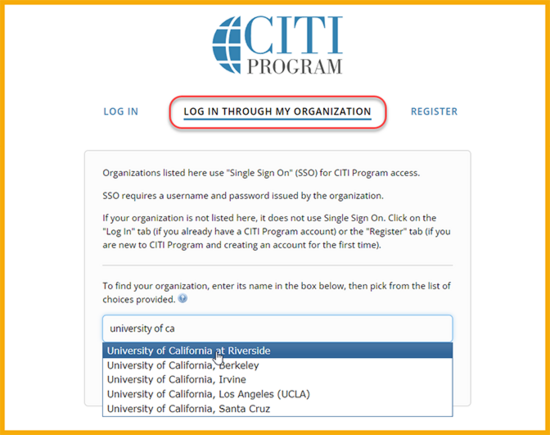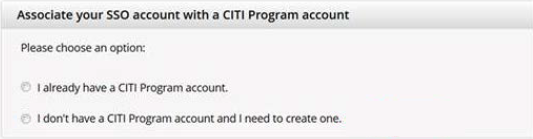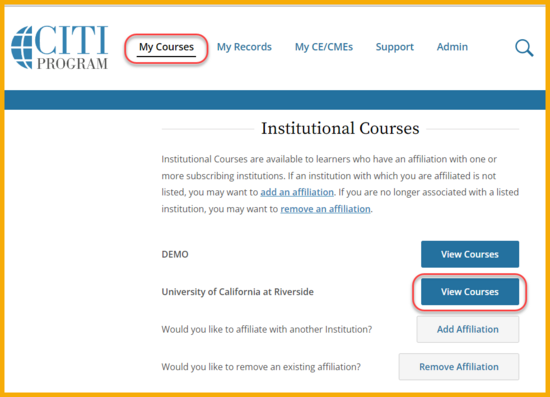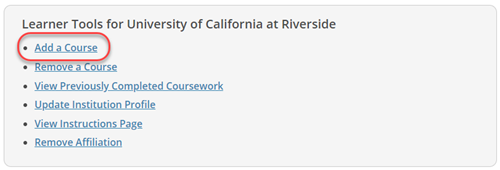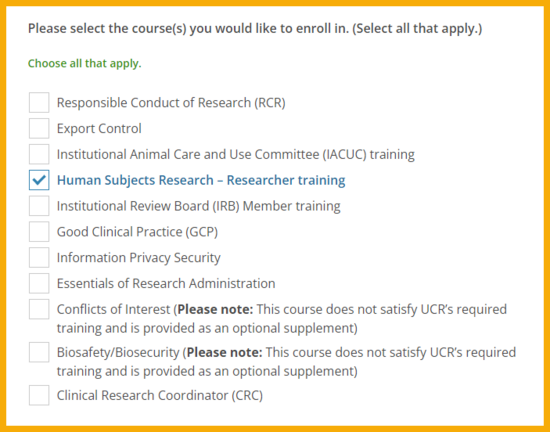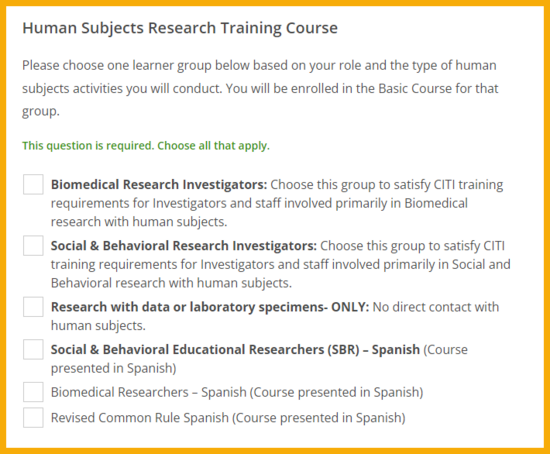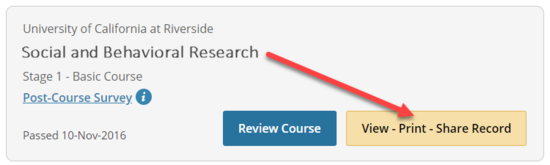(click on an image to see it larger)
If there are no courses associated with your account yet, you will be taken to the Select Curriculum page. If you decide to wait to add courses, click the My Courses link when you return to the account and then click the View Courses button next to University of California at Riverside.
Also on this page, you will find links that will allow you to affiliate your account with UCR. If you logged in using UCR's Single Sign On application, then your account is probably already affiliated with UCR and you don't need to do this. But if you do not see UCR on this page then your account is not yet affiliated with UCR. Adding a UCR affiliation will allow any future training completion records to be automatically added to Kuali Research protocols where you are listed as a laboratory member.
For details on adding affiliations and transferring completion records for courses completed prior to affiliating your account with UCR, see the Knowledge Base article at https://support.citiprogram.org/s/article/how-to-add-change-your-affiliated-institution-or-transfer-completions?name=how-to-add-change-your-affiliated-institution-or-transfer-completions.
To add new courses to your account, click the Add a Course link in the gray box near the bottom of the My Courses page.
This brings up the Select Curriculum page, which displays a series of checkboxes to identify the course category(ies) that you'd like to add.
The next section asks you to choose specific courses from the selected category. Choose the courses that most closely match your area of research. The regulations require you to complete at least one course. You are welcome to select as many as you like.
At the end of the selection, a message indicates that your enrollment was successful and the courses now appear on your My Courses page. You can repeat the Add Courses process whenever you want to add other courses to your account. You can start the training right away or complete it later by exiting and logging back in when you are ready.